Copying Content can be easy! As long as you pay KEEN ATTENTION TO STEP 6
1. Head To The CMS you want to copy content from.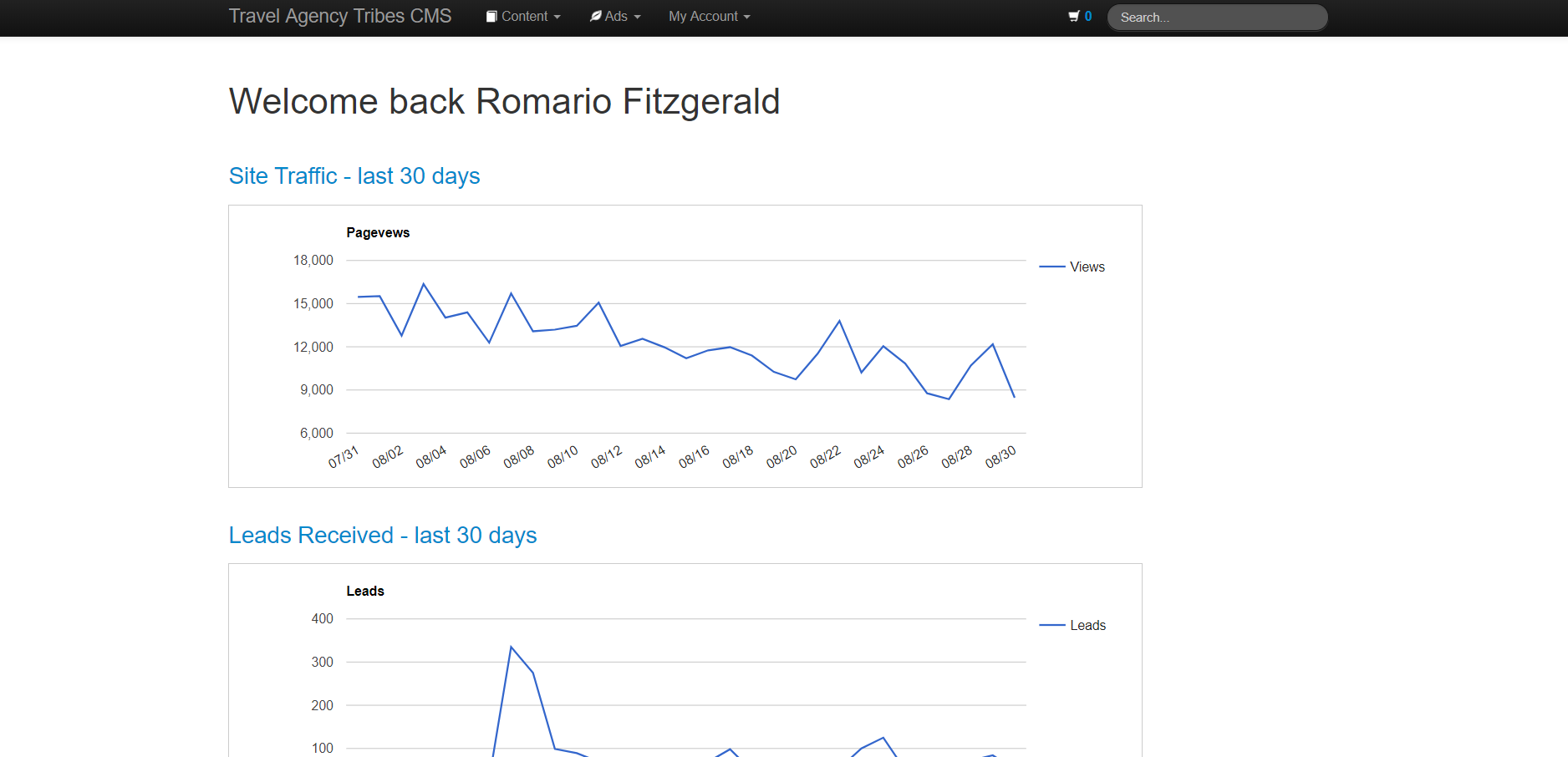
2. Go to the section you want to copy posts from and add the posts to your cart by clicking the cart button next to the bin.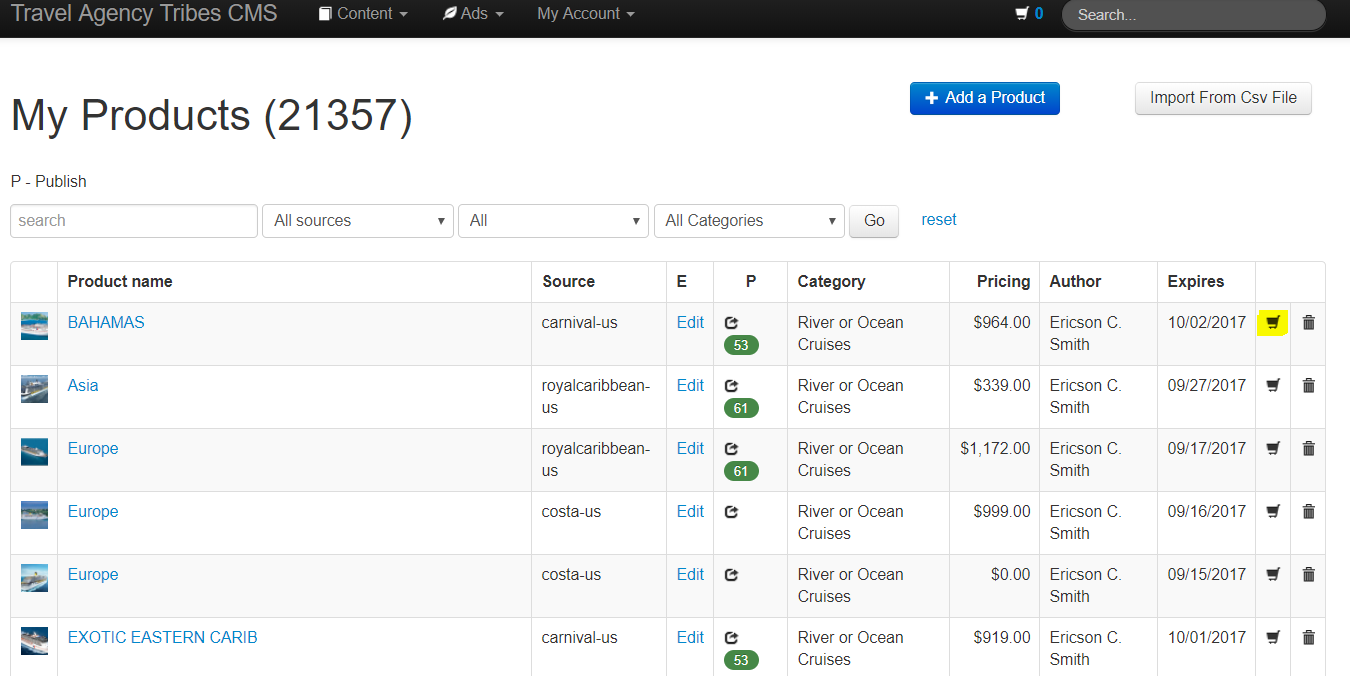 3. When you've added the posts to the cart, the number of posts added will appear in the cart next to the search bar at the top right hand corner.
3. When you've added the posts to the cart, the number of posts added will appear in the cart next to the search bar at the top right hand corner.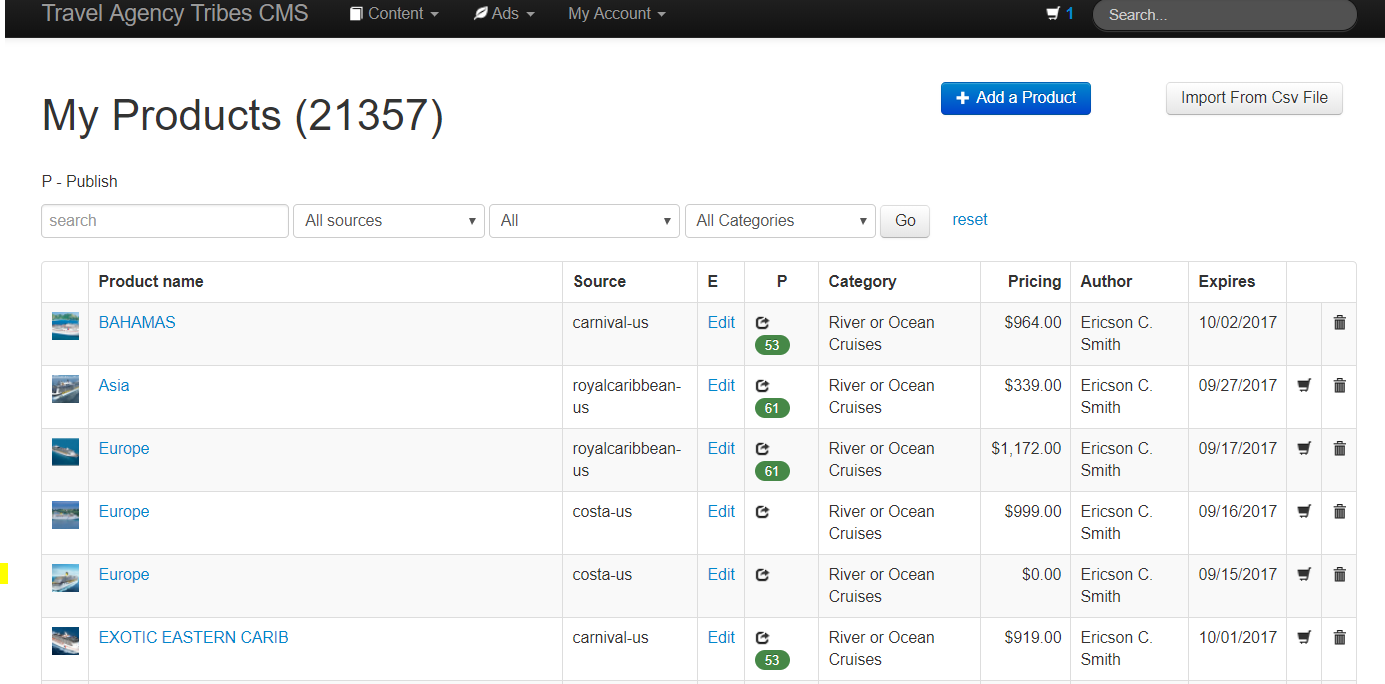 4. Click the cart to go to the publishing page and select the CMS you want to copy the posts to from the "Select CMS Group" dropdown, they will be copied to the CMS you select.
4. Click the cart to go to the publishing page and select the CMS you want to copy the posts to from the "Select CMS Group" dropdown, they will be copied to the CMS you select.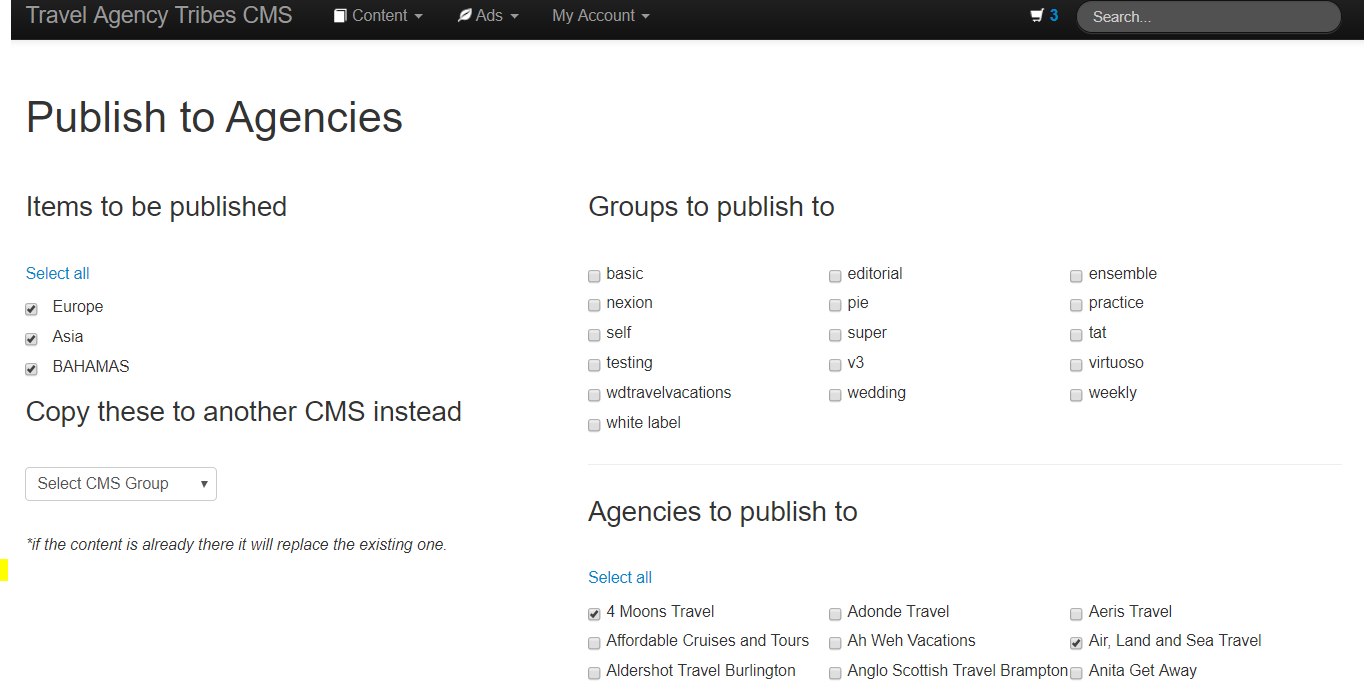 5. Go to the CMS you selected to copy to posts to and click the cart button in the top right hand corner next to the search bar.
5. Go to the CMS you selected to copy to posts to and click the cart button in the top right hand corner next to the search bar.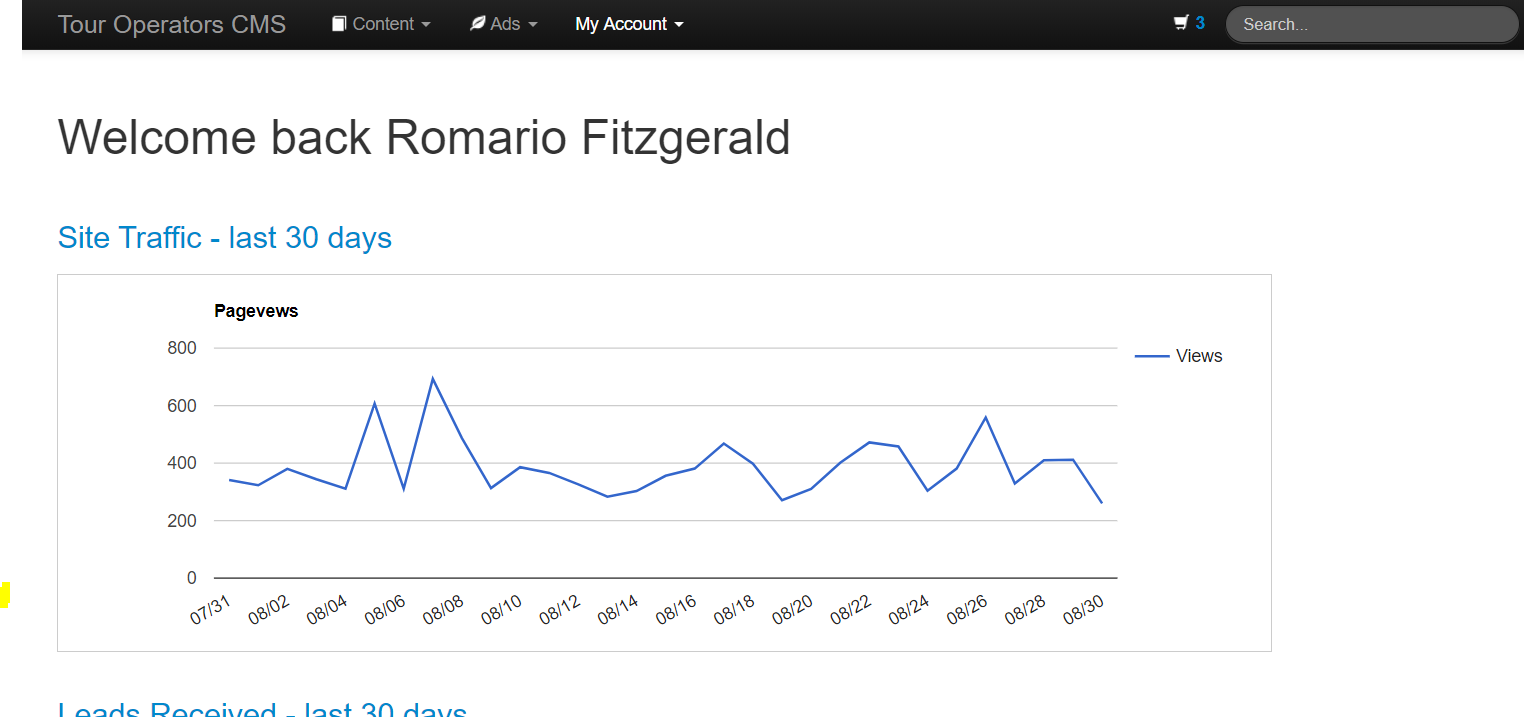
6. CLICK THE CANCEL BUTTON TO CLEAR THE CART
The items you currently see in the cart are the ones that you previously added, they are not the copied version, you must remove these, otherwise you will unpublish them. 7. After You Have Cleared Your Cart, Go to the content section of the second CMS (the CMS you copied the posts to), and you'll see where your copied posts.
7. After You Have Cleared Your Cart, Go to the content section of the second CMS (the CMS you copied the posts to), and you'll see where your copied posts. 8. Add these posts to your cart by clicking the cart icon next to the bin on the right hand side of the post, then click the cart on the top right hand side of the page to go to the publishing page.
8. Add these posts to your cart by clicking the cart icon next to the bin on the right hand side of the post, then click the cart on the top right hand side of the page to go to the publishing page.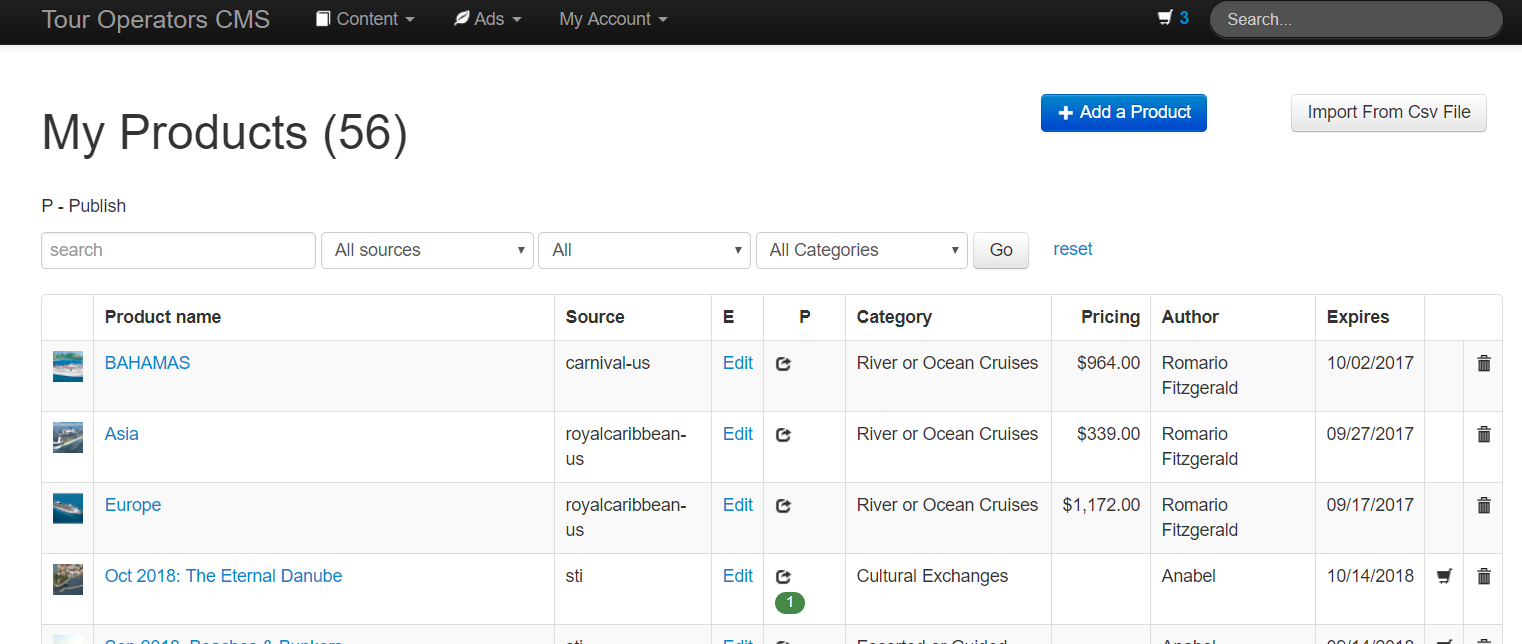 9. Select the sites you want to publish to and click the publish items buttons to push to posts to the sites.
9. Select the sites you want to publish to and click the publish items buttons to push to posts to the sites.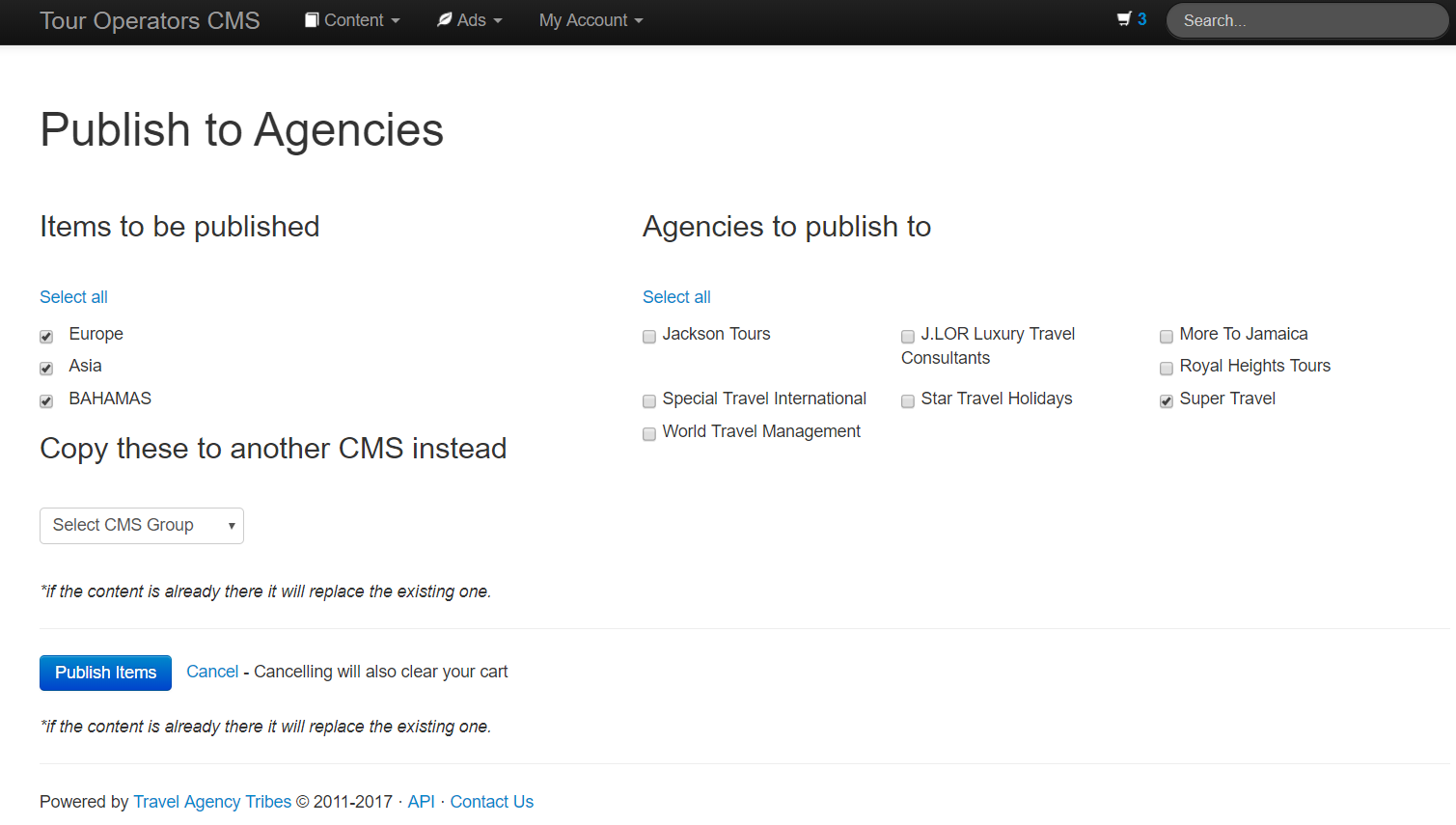 10. Checking the content section of the second CMS you will see that the copied posts are published properly.
10. Checking the content section of the second CMS you will see that the copied posts are published properly.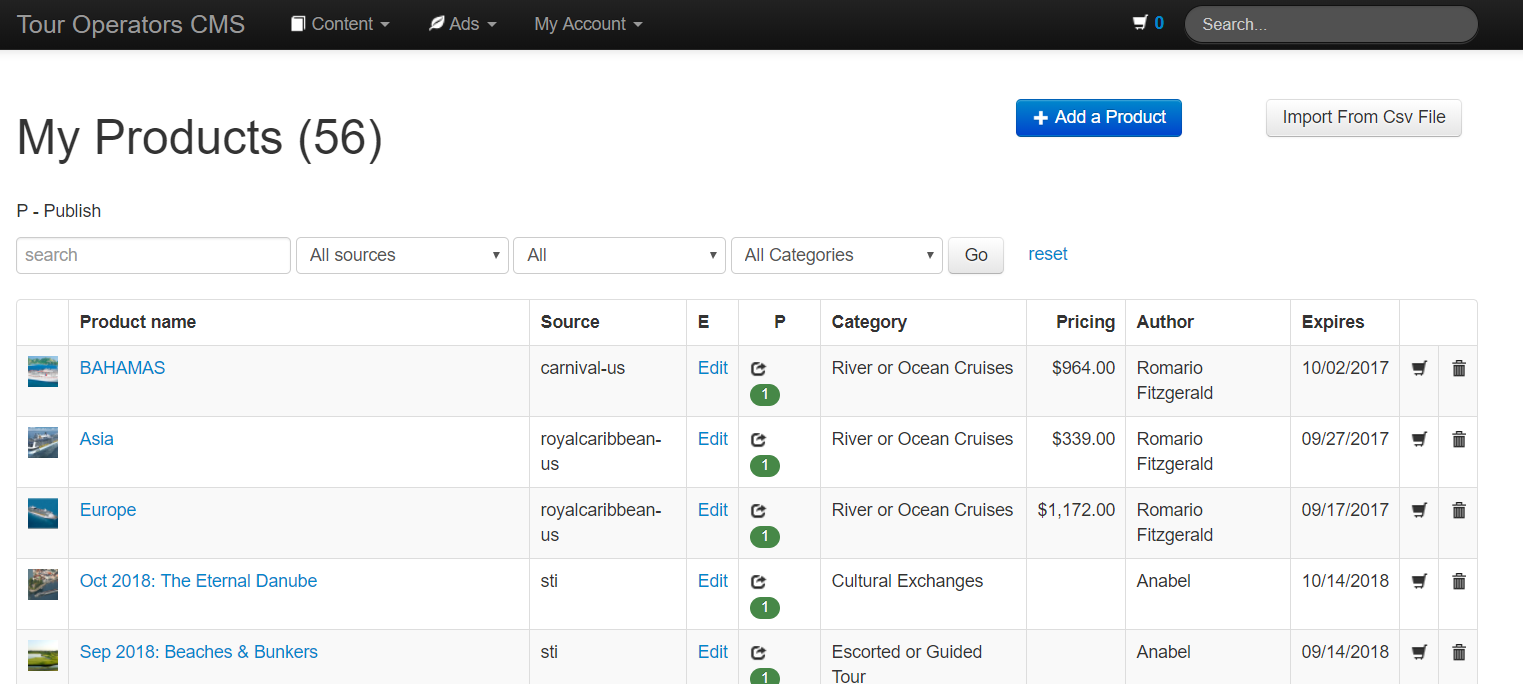 11. Checking the original CMS you will see that the original posts are still published to the agencies they were before.
11. Checking the original CMS you will see that the original posts are still published to the agencies they were before.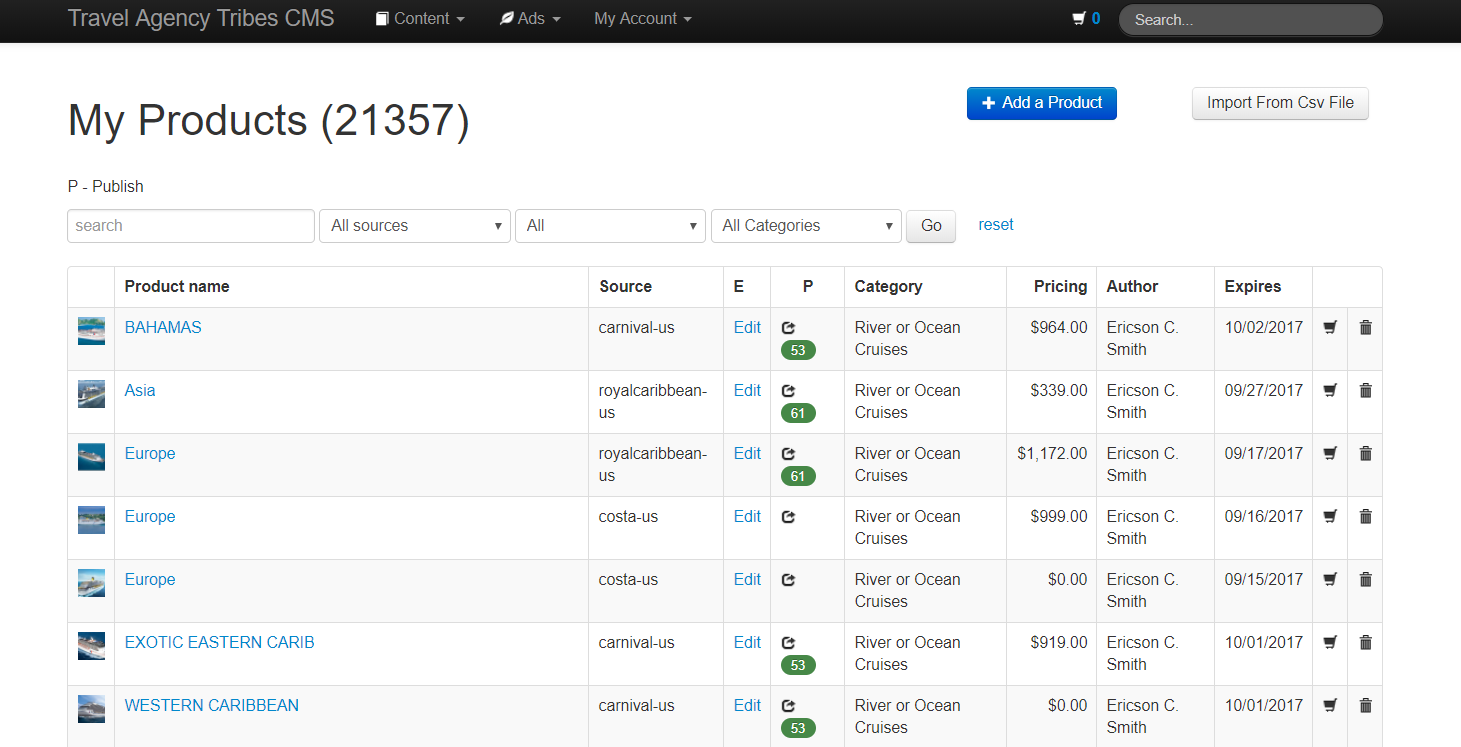
That's all there is to it, don't forget step 6 ! clearing your cart is very important.