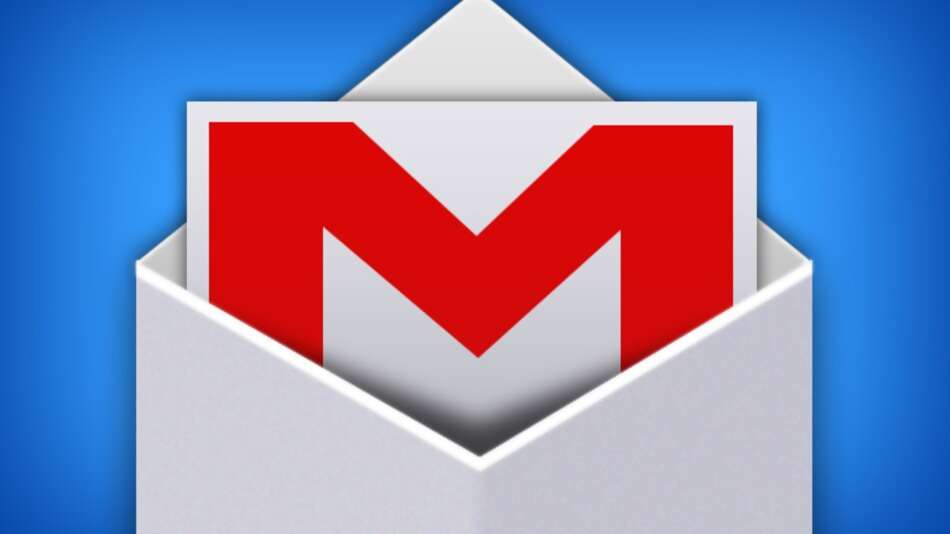
When you created your GoDaddy account, you received an email address to go with it, but how can you use your GoDaddy email address on the Gmail platform?
Unfortunately, you can't simply set up a new Gmail account using the same email address – it has already been registered – and you can't convert a GoDaddy email account to a Gmail account. You can, however, forward your messages from the GoDaddy server to a Gmail account.
Here's how:
Step 1

Step 2
Click the gear tool in the top right corner of the window and select “Settings”.

Step 3
Select the “Forwarding and POP/IMAP” tab [1], then make sure your POP is enabled [2].

Step 4
Select the “Accounts” tab [1], then click on “Add another email address you own” [2].

Enter your GoDaddy email address and follow through with the next steps to verify the account. Don't change the fields marked “POP Server” and “Port”.

Step 5
You can also set up your Gmail account to send outgoing mail using the GoDaddy email address. Once your GoDaddy email address has been set up, access the “Accounts” tab.
In the “Send mail as” section [1], select “Add another email address you own” and add the GoDaddy email address there. You can also set the account up so that you use the GoDaddy email address as the default for all outgoing mail [2].

You will receive verification emails for these processes, so watch for them.